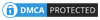New version on Facebook Messenger adds a portrait camera feature without a dual camera and adds an AR sticker to the image or video in the message. Accordingly, when you send Messenger messages, you can insert stickers into images, or videos to send to friends. When sending any labels to Messenger friends, the camera icon will be added to record videos or take photos of "take a selfie". We can change to other stickers right in the photography interface, without having to choose from the beginning. The following article will guide you how to insert the sitcker AR on Messenger.
Guide AR sticker selfie on Messenger
Step 1:
At Messenger messaging interface with Messenger, we click on the sticker icon to send the sticker. In the Click sticker section on the sticker we want to use.

Step 2:
The prompt displayed in the chat frame will include a camera icon, click on the camera icon. Display interface for video recording or taking photos.

We will see the sticker displayed on the photography interface. Users press and drag the sticker to another location. If you want to take a photo, choose a static sticker, and if you want to send a video, choose the dynamic sticker.
Step 3:
We can swipe left or right to change different sticker styles. Press the middle button to take a picture. After shooting, click on the send icon in the bottom left corner to send the message.

Images or videos will be displayed in the message delivery interface as below.

Step 4:
In the image or video sent there will be an option to Add your news to post on personal news. Click the Add button to post to the news.

With the image sent click on the pen icon will display the image editing interface, such as inserting writing, drawing ...
Step 5:
You can also click on the share icon to forward the image, share the image to send it to others, or click Save photo to download the photo to the album if you want.

Messenger messages now include an AR sticker to animate the content. We can send messages or record videos if you like. Images will have forwarding options, post to News, ...