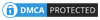To draw diagrams in Word or draw arrows and lines on Excel, the Shapes tool is very important. Shapes possess a list of shapes as well as drawings for us to use, especially when you work in teaching. And if you want to draw lines and draw lines on Word, you also need to use this Shapes tool. The following article will guide you to read the line drawing on Word 2019, with another Word version we do the same.
Instructions to draw straight lines on Word
Step 1:
At the interface on Word users click on the Insert item and then select the next Shapes tool. In the list below, click on the Line item.
Step 2:
Click at the position where we want to draw a line and drag and drop the mouse to draw as you like. Note that if the line is drawn horizontally, the user needs to press the Shift key to limit the line drawing. If you draw a straight line across the page, you don't need to do this.
Step 3:
After you've drawn a line you need a color format, a thickness, a border type for the line, right-click the line you just drew, and select Format AutoShape / Picture ...
Step 4:
Display the interface to correct the line. Here the Line item we can select the color for the line in the Color section.
Dash section is used to select the style for the line, you can choose the break, round dot style, big broken line, ... depending on the presentation needs of the person.
Part Weight to select the thickness of the line. The Arrows section of the user can choose to add a start and end type to a straight line, such as a two-point endpoint for a segment.
Finally click OK to create a new line.
The new straight line after being reset will look like the following.
Step 5:
To write a line for a straight line, or create the first two points to create a line, click on the Text Box tool and then select the Simple Text Box font.
Enter text in the box and then right-click and choose Format AutoShape / Picture.
Switch to the new interface and click Colors and Lines. Under Fill, select No Color, the Line part also selects No Color as shown. Click OK to save.
The result is a straight line like the image below. Users can still edit, change the format, move the Text Box to fit the position of inserting content on the line, or straight line.
Creating straight lines or any shapes on Word or other office tools is very simple, through the Shapes tool. You just need to select the image and draw it on the content, then add text or edit the drawing if you want.
I wish you all success!