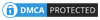Header on Word, Excel and PowerPoint is the title of the page, the information will be placed at the top of the content of the document page. On Word, inserting Header into the page is very simple because you can immediately use the Header option in the Insert tab on the Ribbon.
However, in Excel we can still insert Header but the operation will be different when done on Word. You cannot click the Insert tab and then select the header insert types. The following article of Network Administrator will guide you how to insert Header in Excel.
How to insert Header & Footer in Excel
Step 1:
In the Excel data sheet interface, click the Page Layout tab then click on the extension in Page Setup as shown below.

Step 2:
The Page Setup dialog box appears, check the Header / Footer tab .
Next look down at the content below. If you want to create a Header, click on Custom Header. Otherwise, if you want to customize the header at the bottom of the Footer, click Custom Footer. This article will apply to how to create a header, so users will click on the Custom Header .

Step 3:
In the Header settings interface, we will see there are three areas that insert the header title content, including the Left section, the Center section, and the Right section. right area). Attached are the above customizations such as adjusting fonts, colors, adding page numbers, adding photos ...

Step 4:
You proceed to add the top content, you can insert images if you want. I will add a text title to the right side of the spreadsheet, then click on the Right section, then click on the A text icon .
If you want to add an image, click the image icon, and select the image in the computer you want to add to the Header in Excel.

Select the font and font style for the page title content, then click OK to enter the content.

We enter the text for the title in the area we want to insert click OK to save it.

Step 5:
Back to the Page Setup interface, you will see the header title we just entered, click OK .

Step 6:
To be able to view the data table that has inserted the Header, click the Office icon in the upper left corner select Print and then select Print Preview .

You will see the header created for the Excel data sheet as shown below.

Thus, we have created the Header for data tables or statistical charts in Excel. Creating footer header Footer also works similarly as above, only replacing Header with Footer is okay.
Wishing you a successful implementation!